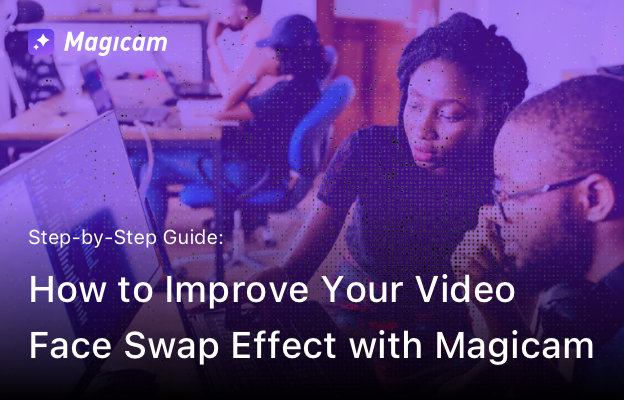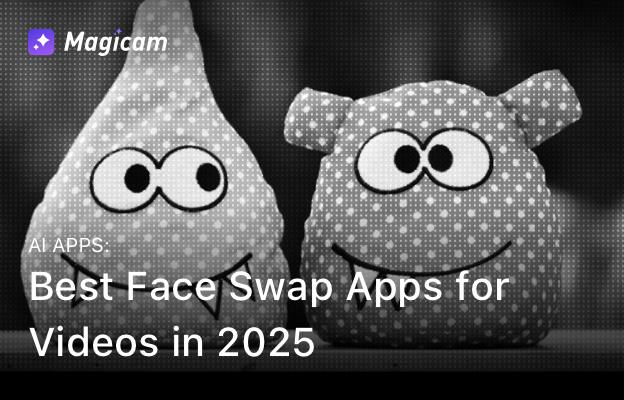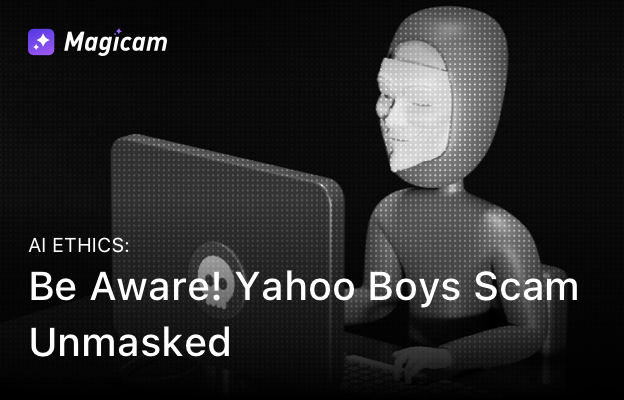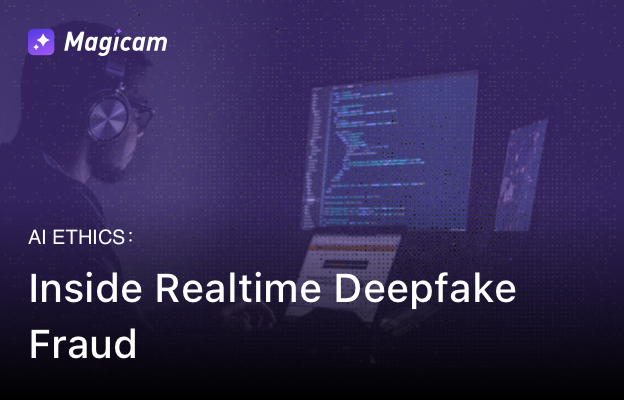Magicam is a powerful yet user-friendly AI face swapping application that supports one-click face swapping. For users seeking even more control, Magicam allows you to fine-tune the face swap effect to perfection.
Follow this guide to learn how to improve your video face swap experience step by step.
Step-by-Step Guide to Improve Face Swap Effect
1. Upgrade to Magicam Pro
The parameter adjustment feature is only available for Magicam Pro users. Upgrade now to unlock this advanced functionality.
2. Open the Parameter Adjustment Bar
- Locate the icon in the lower-right corner of the Magicam interface.
-
Click it to reveal the parameter adjustment bar.
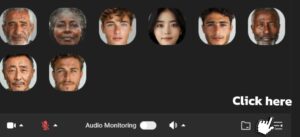
3. Optimize Your Face-Swap Results
In the parameter adjustment bar, you can tweak various settings to enhance the AI face-swapping effect.
Example: Adjusting Detection Sensitivity
- Hover over any parameter name to see a description of its function.
-
For instance, “Detection Sensitivity” controls how Magicam identifies blurred faces.
- Higher Sensitivity: Detects more blurred faces.
-
Use this setting to ensure all faces in your video are detected for a seamless video face swap.
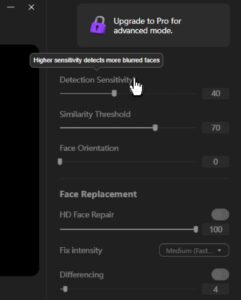
Troubleshooting
Face Model Flicker or Distortion
- If adjustments result in flickering or distortion, restore default settings.
- Reapply changes gradually to find the optimal configuration.
By fine-tuning Magicam’s settings, you can elevate the quality of your video face-swapping projects and achieve outstanding results.
Why Use Magicam for Video Face Swapping?
- One-Click Face Swap: Ideal for quick and easy results.
- Customizable Settings: Tailor the effect to match your preferences.
- Pro Features: Unlock advanced tools for professional-grade AI face swaps.
Ready to take your face-swapping experience to the next level?