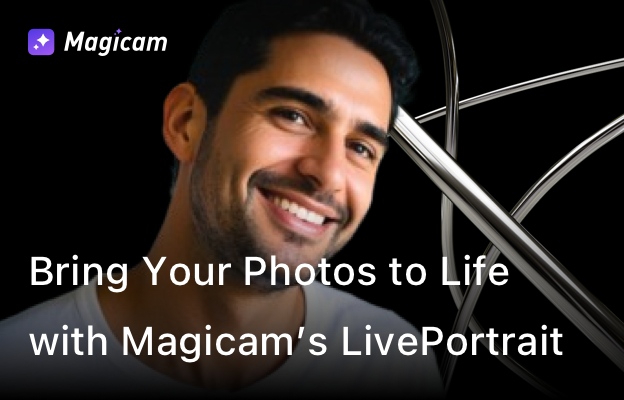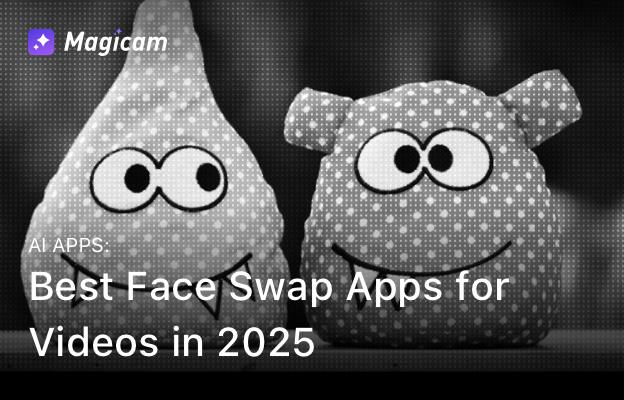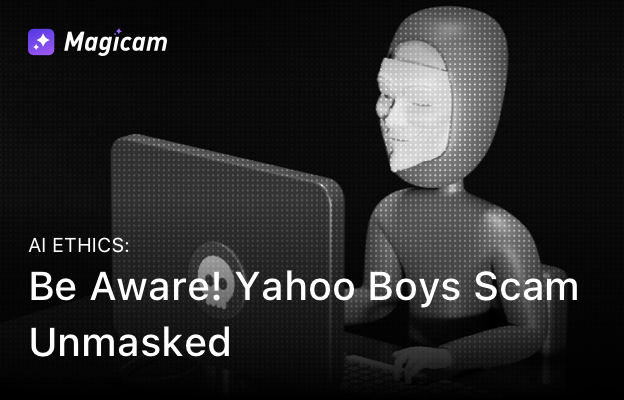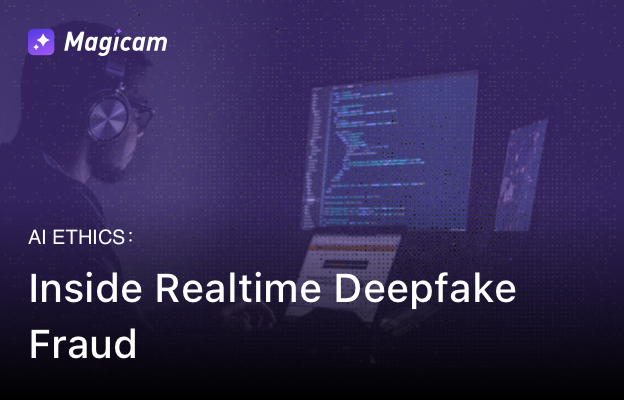Magicam is not just about **face swapping**; it also lets you **animate photos** in real-time! With the **LivePortrait** feature, you can make any **photo or avatar alive** during video conferences or live streams. Follow this guide to learn how to use LivePortrait.
—
## Key Notes Before You Start
– **Photo Requirements**: The photo must contain only one human-like character.
– **Real-Time Only**: LivePortrait works exclusively in real-time settings.
—
## Step-by-Step Guide to Use LivePortrait
### 1. Install Magicam
– **Download Magicam**: [Click here](#) to install.
– Follow the [installation tutorial](#) to get started.
—
### 2. Start Magicam
– Open Magicam by clicking its desktop icon.
– Wait for initialization to complete.
—
### 3. Switch to LivePortrait Mode
– After launching Magicam, navigate to the **LiveSwap** page.
– Click **LivePortrait** to enable the **photo animation mode**.
{.alignnone}
—
### 4. Select Your Photo
– Magicam provides built-in photos, including celebrities and 3D animated characters.
– To use your own photo:
– Click the **+** icon and upload a photo from your local device.
– Ensure the photo is clear and contains a single, human-like character.
—
### 5. Start Your LivePortrait Experience
– Open a video conferencing tool or live streaming platform (e.g., Google Meet).
– In the camera options, select **Magicam** as your main camera.
– Your selected photo will now appear as an **animated live portrait**!
{.alignnone}
—
## Troubleshooting
– **Image Distortion**: If the image shakes or distorts:
– Close the current image.
– Face the camera directly and re-select your photo.
– **Photo Not Animating**:
– Ensure the photo contains only one character.
– The character must be clear and humanoid. Blurry or abstract images may not work.
—
Magicam’s LivePortrait makes it easy to **bring photos to life** and create engaging content for any online platform. Ready to transform your photo into an animated masterpiece?
[**Download Magicam Now and Start Animating Photos!**](#)