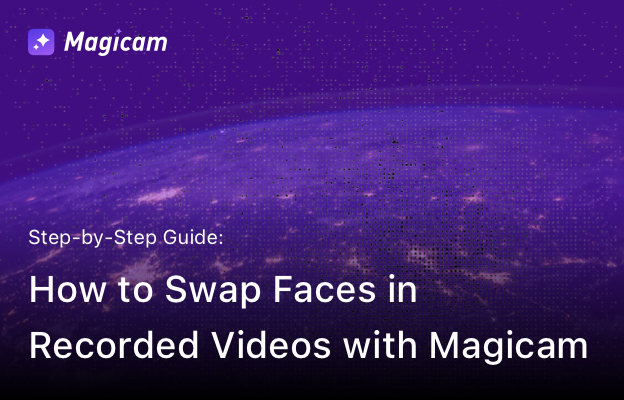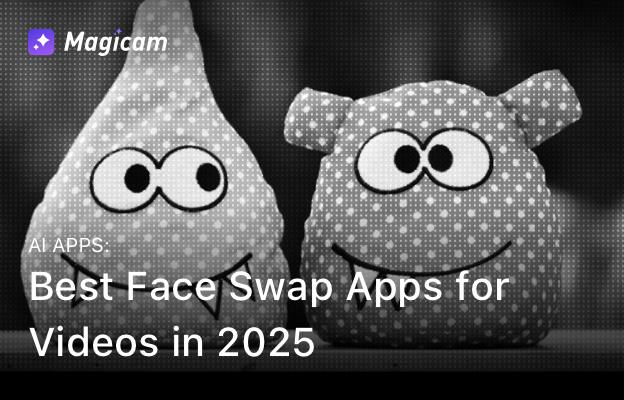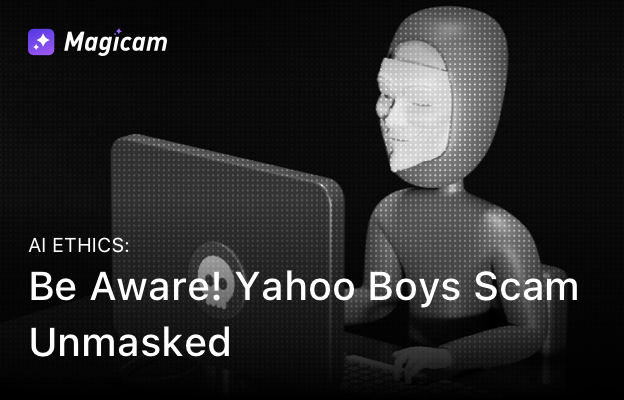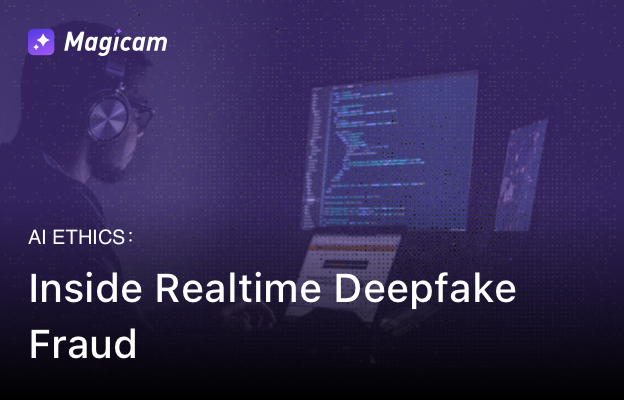Magicam is your ultimate tool for face swapping. Whether you want to swap faces in real-time or edit recorded videos, Magicam makes it simple. Follow this step-by-step guide to learn how to use Magicam for video face swaps and create stunning results.
Step-by-Step Guide for Video Face Swap
1. Install Magicam
- Download Magicam: Click here to start your face swapping journey.
- Follow the installation tutorial for detailed instructions on setting up Magicam.
2. Start Magicam
- Open Magicam by clicking its desktop icon.
- Wait for the initialization to complete so you can start your face swap experience.
3. Switch to Video Face Swap Mode
-
Click the VideoSwap tab at the top of Magicam to switch to the video face swap mode.
-
This allows you to replace faces in recorded videos effortlessly.
-
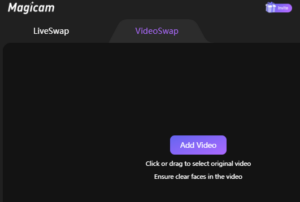
4. Upload Your Video
- Click Add Video in the center of the screen.
- Select the video where you want to swap faces from your local device.
5. Add or Select a Face Model
- Choose from Magicam’s built-in face models or upload your own for a custom swap face effect:
- Click the + icon to upload a face photo from your computer.
- Magicam will automatically process it into a usable face swap model.
6. Perform the Face Swap
- After uploading the video, Magicam will detect faces and display them as targets.
- Select the target face you want to replace and the face model you want to use.
- Magicam will instantly swap faces in the video.
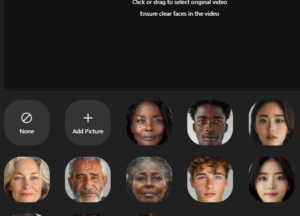
Troubleshooting
- Incomplete Face Detection: If some faces are not detected, click Face Detection for manual adjustments.
- Video Not Loading: Ensure your video format is compatible with Magicam for smooth face swap processing, mp4 mode is more suitable for Magicam.
Magicam makes it easy to swap faces and create personalized videos. Whether you’re editing recorded content or swapping faces in real-time, Magicam is the best tool for high-quality results. Ready to try it out?