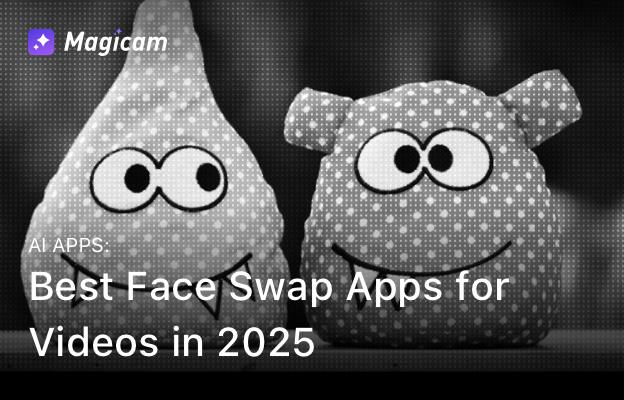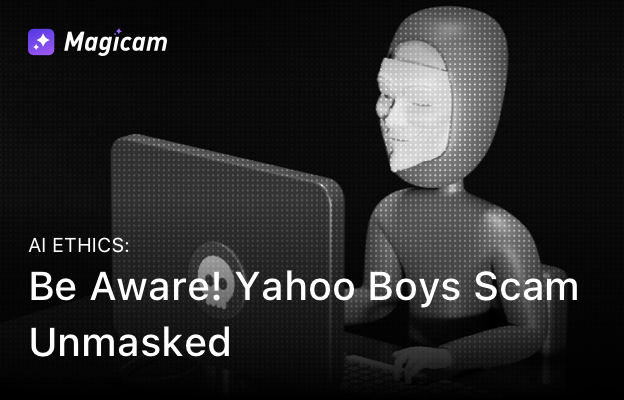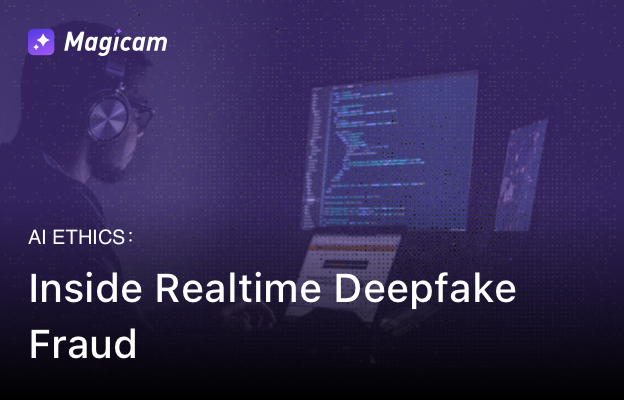Published: April 14, 2025
Introduction
Magicam brings real-time AI face swapping to your webcam with flair.
But sometimes, tech gremlins sneak in and cause trouble.
Therefore, this guide tackles common Magicam troubleshooting issues head-on.
Above all, quick fixes await you right here.
1. Magicam Camera Not Showing
At times, Magicam does not appear in Zoom, Meet, or OBS camera lists.
This leaves users puzzled and frustrated.
First, check that Magicam runs quietly in the background.
Then restart your video app to refresh the available camera options.
As a result, Magicam should pop right up.
If the issue persists, reinstall Magicam by following our installation guide.
Above all, keep your app updated to prevent stubborn bugs.
2. Lagging or Slow Face Swaps
Face-swapping lag ruins the vibe and hurts your presentations.
But a few quick tweaks can make all the difference.
First, ensure your system meets the minimum specs: NVIDIA GTX 3060 or better and 16 GB of RAM.
Next, close unused apps to free up memory and CPU power.
Also, update your graphics drivers regularly.
Therefore, enjoy smooth and seamless face swaps every time.
3. Face Detection Issues
Sometimes, Magicam struggles to detect faces accurately.
Bad lighting or awkward camera angles usually cause this.
Above all, work under bright, even lighting conditions.
Also, face the camera directly without tilting.
As a result, detection becomes much more reliable.
When uploading custom face models, choose clear, high-resolution photos.
Moreover, crop tightly around the face.
Therefore, your swaps look flawless and natural.
4. Crashes or Launch Failures
If Magicam crashes or refuses to start, don’t panic.
Simple steps can quickly fix the problem.
First, double-check that your hardware meets the requirements.
Then uninstall and reinstall Magicam to remove any corrupt files.
Finally, check for the latest update on our website.
Therefore, you gain fresh fixes and better stability.
As a result, crashes become rare.
Additional Resources
Need more help mastering Magicam?
Dive into our detailed how-to guides:
Above all, more knowledge leads to better swaps!
Stay Connected
Stay updated with new features, community tips, and announcements:
- YouTube: Magicam Channel
- Instagram: @magicam_ai
- Blog: magicam.ai/blog
So stay tuned and keep swapping!
Conclusion
Magicam unlocks new creative possibilities with real-time face swaps.
With these quick Magicam troubleshooting tips, tech issues won’t hold you back.
Above all, enjoy flawless swaps and impress your audience every time.
Focus Keyphrase: Magicam troubleshooting
Meta Description: Quick Magicam troubleshooting tips to fix camera issues, lag, crashes, and face detection glitches fast. Enjoy seamless swaps with ease.