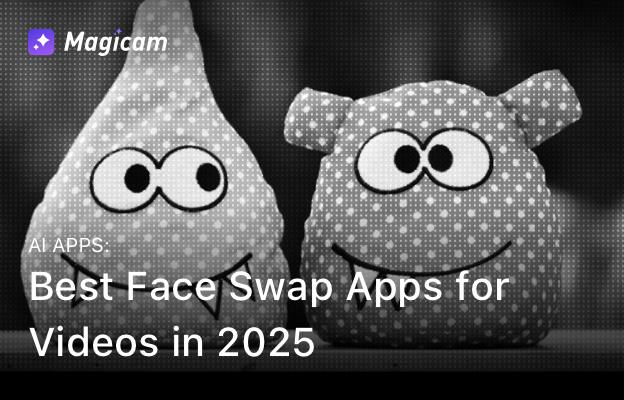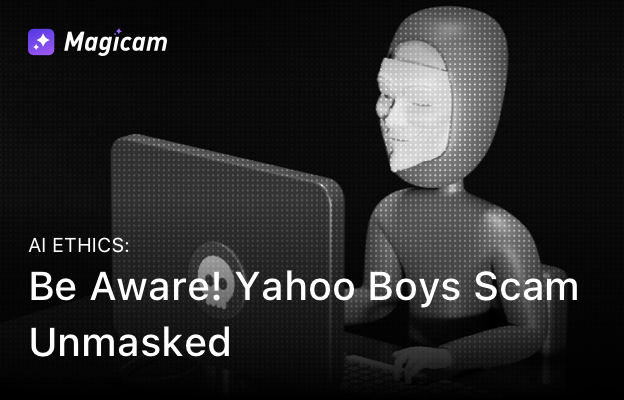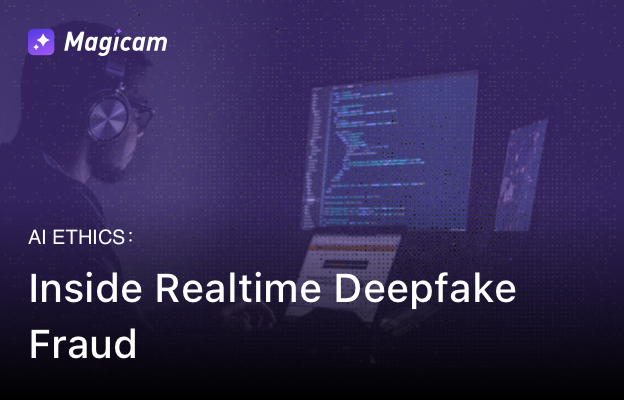Published: April 14, 2025
Magicam offers real-time AI face-swapping capabilities, but like any software, users may encounter occasional issues. This guide addresses common problems and provides solutions to ensure a seamless experience.
1. Magicam Doesn’t Appear in Webcam Options
Symptoms:
Magicam isn’t listed as a camera option in applications like Zoom, Google Meet, or OBS.
Solutions:
-
Ensure Magicam is Running:
Confirm that Magicam is open and running in the background. -
Restart Your Video Application:
Close and reopen the application to refresh the list of available webcams. -
Reinstall Magicam:
If the issue persists, consider reinstalling Magicam. Refer to the installation guide for detailed steps.
2. Lag or Delays During Use
Symptoms:
Experiencing slow performance or delays during face-swapping sessions.
Solutions:
-
Check System Requirements:
Ensure your system meets the recommended specifications:- Graphics Card: NVIDIA GTX 1060 or higher
- Memory: At least 16 GB of RAM (32 GB recommended)
-
Close Unnecessary Applications:
Free up system resources by closing other programs running in the background. -
Update Graphics Drivers:
Ensure your graphics drivers are up to date to optimize performance.
3. Face Detection Issues
Symptoms:
Magicam fails to detect a face or displays errors related to face detection.
Solutions:
-
Ensure Proper Lighting:
Use well-lit environments to improve face detection accuracy. -
Position Yourself Correctly:
Face the camera directly and ensure your face is fully visible. -
Use High-Quality Images:
When uploading custom face models, use clear and high-resolution images.
4. Software Crashes or Fails to Launch
Symptoms:
Magicam crashes unexpectedly or doesn’t start.
Solutions:
-
Verify System Compatibility:
Confirm that your system meets the minimum requirements. -
Reinstall Magicam:
Uninstall and reinstall the software to address potential installation issues. -
Check for Updates:
Ensure you’re using the latest version of Magicam.
Additional Resources
-
Installation Guide:
For detailed installation instructions, refer to the Step-by-Step Guide: How to Install Magicam on Your Computer. -
Usage Guide:
Learn how to use Magicam effectively with the Step-by-Step Guide: How to Use Magicam for Real Time Face Swap.
Stay Connected
- YouTube: Magicam YouTube Channel
- Instagram: Magicam Instagram
- Official Blog: Magicam Blog