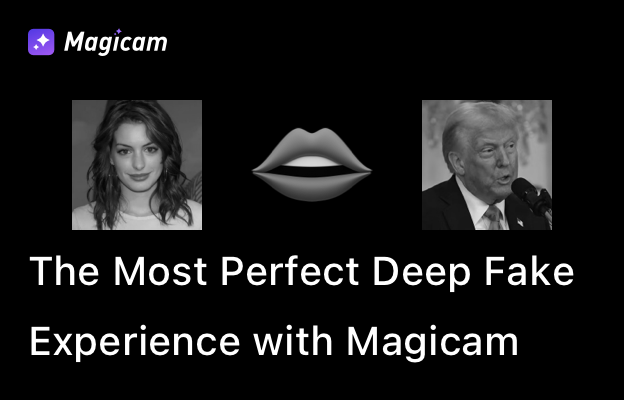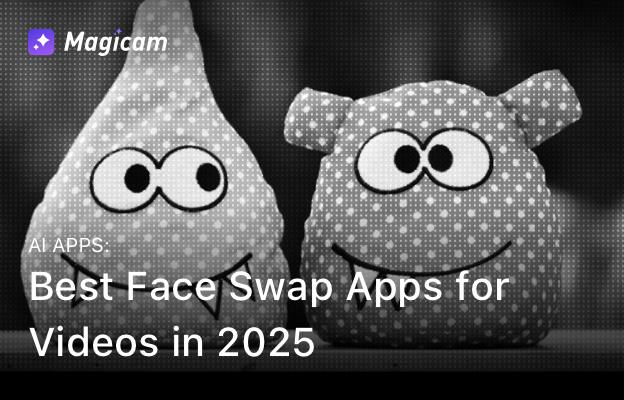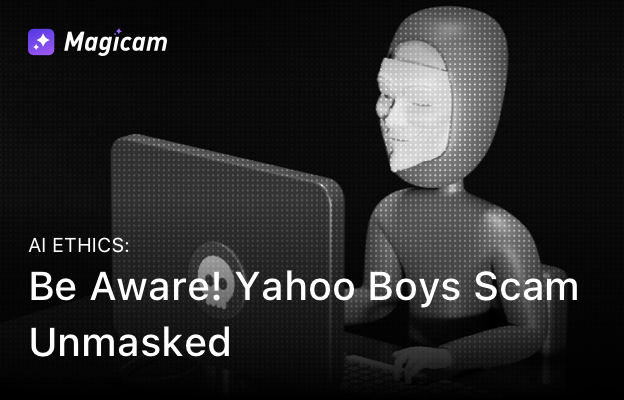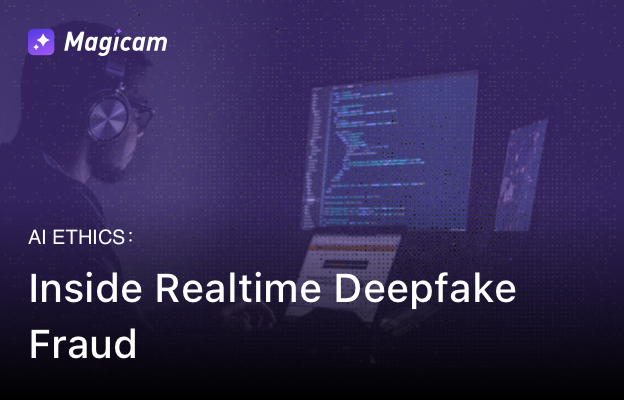Trying to be someone else in an online meeting or live streaming? Now, Magicam helps you complete a full transformation. Not only can you swap your face, but you can also change your voice in real time. This means you can not only look like someone else but also sound like them, making your deep fake experience even more immersive.
How to Use Magicam’s VoiceChange Function
Follow these steps to enable and use VoiceChange in Magicam:
Step 1: Install and Launch Magicam
- Download and install Magicam from the official website.
- Open Magicam and wait for the initialization to complete.
Step 2: Enable VoiceChange Mode
- Navigate to the VoiceChange tab in the Magicam interface.
- Toggle the VoiceChange switch to activate real-time voice transformation.
Step 3: Choose a Voice Model
- Select from Magicam’s built-in voice models.
- You can also upload a custom voice model to personalize your transformation. Reminder: the file format of the sound clip should be wav
- Once a voice is selected, it will be applied automatically—no further adjustments are needed.
Step 4: Apply VoiceChange in Your Meeting or Stream
- Open your video conferencing or live streaming software (e.g., Zoom, Google Meet, Twitch).
- Go to the audio settings and select Cable as your input device.
- Start speaking and enjoy your real-time AI voice swap!
Troubleshooting & Tips
The voice isn’t changing in my meeting or stream?
- Make sure you’ve selected Cable in your app’s audio settings.
- Restart both Magicam and your video conferencing platform.
The voice doesn’t sound natural?
- Make sure that the voice clip you uploaded is longer than at least one minute and includes enough words.
Experience the Ultimate Transformation with Magicam
With Magicam’s AI-powered VoiceChange function, your deep fake experience goes beyond face swapping—now you can fully become someone else in both appearance and voice.
🔥 Try it now and take your real-time transformations to the next level! 🔥