Discover how Magicam, a cutting-edge AI face-swapping tool, can transform your video conferences and live streams. With Magicam, you can swap faces in real-time and add a unique, professional, or fun touch to your digital interactions.
Why Choose Magicam?
- Real-Time AI Face Swapping: Seamlessly swap faces during video calls or live streams.
- Wide Compatibility: Works with platforms like Zoom, Google Meet, Twitch, and more.
- Unlimited Customization: Upload unlimited face models to create your ideal effect.
- Data Privacy: Runs locally on your computer, ensuring all your data is secure.
How to Get Started with Magicam
Step 1: Install Magicam
- Download Magicam: Click here to download the Magicam installer.
- Follow the Tutorial: For step-by-step installation instructions, check out our installation guide.
Step 2: Launch Magicam
- After installation, double-click the Magicam icon on your desktop.
- Wait for the software to initialize completely.
- You’re ready to explore real-time face swapping!
Step 3: Set Up Magicam as Your Webcam
- Open the video conferencing or streaming platform you want to use (e.g., Zoom, Google Meet).
- Navigate to the camera settings.
- Select “Magicam” as your preferred webcam.
- Confirm that Magicam’s output is displaying properly.
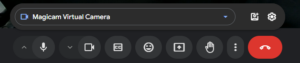
Step 4: Choose or Upload Your Face Model
- Select a face from Magicam’s built-in library.
- For a personalized touch:
- Click the “Upload” button.
- Choose an image from your local files to create your own custom face model.
- Preview the selected face model to ensure it meets your expectations.
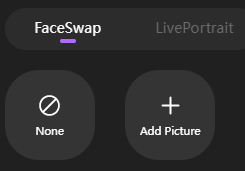
Step 5: Start Face Swapping in Real-Time
Once your face model is selected, you’re all set! Begin your video conference or live stream, and enjoy seamless, high-quality real-time face swapping.
Troubleshooting Common Issues
Magicam Doesn’t Show in Webcam Options
- Ensure Magicam is running and properly installed.
- Restart your video conferencing platform.
Lag or Delays During Use
- Verify your system meets the recommended specifications:
- Graphics Card: NVIDIA GTX 1060 or higher
- Memory: At least 16 GB of RAM (32 GB recommended)
Ready to Transform Your Live Sessions?
Download Magicam today and bring your creative ideas to life with our advanced real-time face-swapping technology.
Download Now