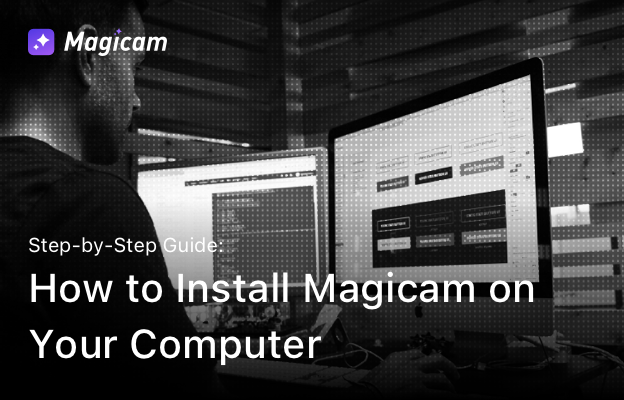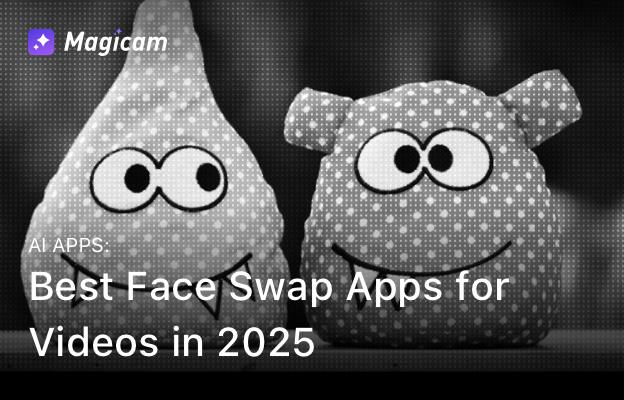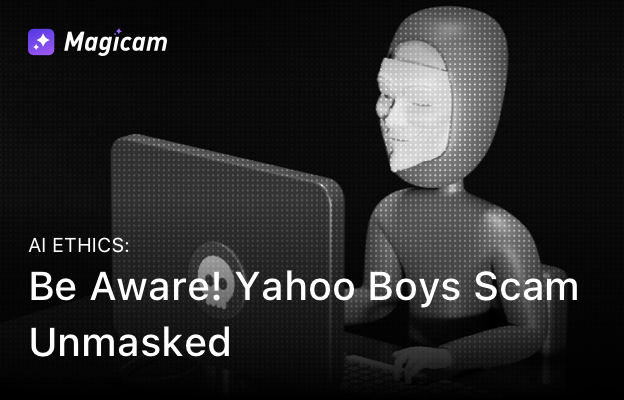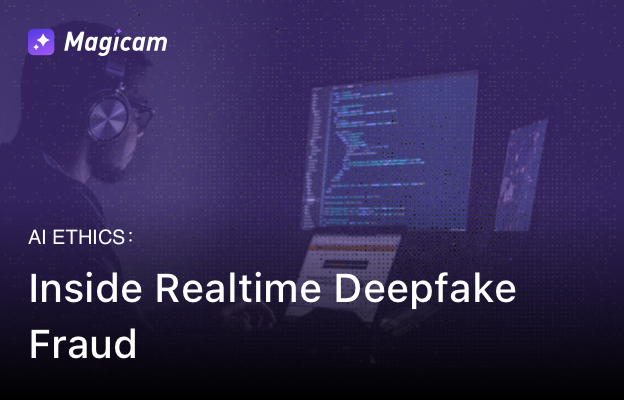Are you ready to explore the world of real-time face swapping and virtual camera technology? Follow this guide to install Magicam and start creating amazing live streams, engaging videos, and more.
System Requirements for Magicam
To ensure smooth performance, Magicam requires a computer with a powerful GPU. Below is the recommended configuration:
Recommended Configuration:
- Operating System: Windows 10 or higher
- Graphics Card: NVIDIA GTX 1060 or above with 8GB VRAM or higher
- Processor: Intel Core i5 9400 or above
- Memory: 32 GB (16 GB minimum)
Note: Running Magicam on a system that doesn’t meet these requirements may result in:
- Software startup issues
- Delays during live face-swapping and video processing
- Errors when exporting face-swapped videos
How to Install Magicam on Windows
Installing Magicam is quick and straightforward. Here’s how to do it:
-
Download the Installer:
Click the Try for Free button below to download the Magicam installer directly to your computer. -
Run the Installer:
Double-click the downloaded file and follow the on-screen instructions to complete the installation process. -
Launch Magicam:
After installation, open Magicam and start your first face-swapping adventure!
Important Notes:
- No Mobile Support: Magicam is designed for desktop use and cannot be operated on mobile devices.
- Windows Exclusive: Magicam is currently compatible only with Windows systems.
Get started with Magicam today and bring your creative ideas to life with our real-time face-swapping technology and virtual camera integration.
Troubleshooting Common Issues
Why Won’t Magicam Run on My Computer?
If you experience issues like software crashes, delays, or export errors, ensure your system meets the minimum requirements mentioned above. Upgrade your GPU or memory for optimal performance.
Don’t wait—download Magicam now and unleash the power of seamless, high-quality face swapping today!